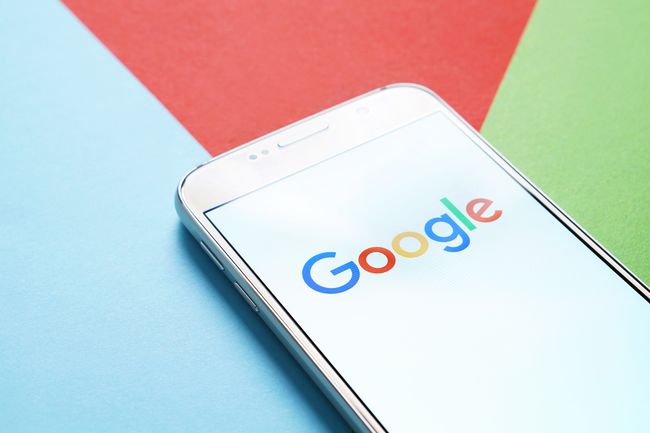1. Offline translation
A connection to the internet cannot always be guaranteed in your travels. And even when it is, data charges can be prohibitive. That’s why it makes sense to download a language pack, or offline translation file, as Google likes to call it.
Offline translation files come in two sizes – small and recommended. The small file is usually about 3mb and contains popular words. Recommended is about 40mb, and has more words.
Dialogue box will offer you the option to download them when you first choose a language. Otherwise, look for the download icon on the right hand side of a language as you select it.
These language packs now come with Google neural machine translation (GNMT) making offline translation as accurate as being online.
2. Save favourite words and phrases
In your travels, there will be a host of words and phrases you’ll find yourself using all the time, from general greetings to requests for specific directions.
Rather than constantly looking them up, you can add to a list of favourites than you can access quickly and easily.
To save a translation, tap on the star icon in the right corner. To access it again, look for the ‘Saved’ icon at the bottom of your home screen.
3. Highlight text to translate
While the real-time translation of signs and menus by Google Translate using your camera can seem like magic, sometime you will want to have a closer look at particular words or phrases.
Simply tap the camera button and Google Translate will begin scanning. Highlight the particular section you’re interested in by dragging your finger across it.
Tap the blue arrow button and you will exit out of camera mode and return to the Home screen with your translated text.